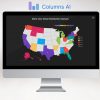To send a fax from your iPhone, you can easily install a third-party app like FAX.PLUS. With this app, you don’t need a fax machine or fax number to send faxes. The FAX.PLUS app allows you to send an initial 10 pages from your iPhone, and you can purchase additional credits if you need to fax more than 10 pages. They offer various monthly and annual plans that support different numbers of fax pages per month, ranging from 200 to 4,000 pages. If you’re a healthcare organization, their enterprise plan allows you to sign a Business Associate Agreement with the vendor to comply with HIPAA regulations.
To install and set up the FAX.PLUS app:
1. Go to the App Store and search for “Fax.Plus – Receive & Send Fax.”
2. Tap on the app, tap Get, and confirm the installation.
3. Open the app and sign in with Apple or create an account with email, Google, or SSO.
4. If you choose Sign in with Apple, tap Continue and then Sign up.
5. View the terms of service and tap I Agree if you accept them.
6. Select your country and enter your phone number.
7. Enter the code received via SMS to verify your phone number.
8. Choose whether or not to receive notifications.
9. Choose whether or not to give the app access to your contacts.
To send a fax from your iPhone with FAX.PLUS:
1. Open the FAX.PLUS app.
2. Tap Send Fax.
3. Tap Add Page to fill out fields for a cover sheet or enter a message with the Rich text Editor.
4. Alternatively, tap Add File to scan documents with your camera or select content from Photos, Files, Google, OneDrive, Box, or Dropbox.
5. Enter the fax number(s) of your intended recipient(s) in the To: field.
6. Tap Send to start the fax submission.
7. Optionally, tap View Status to see the progress of your fax.
8. Once the fax is completed, you can review it in the “Sent” items list.
In addition to FAX.PLUS, there are two other highly rated fax apps available for mobile devices.